Setting Connect preferences: Forgot Password Email
In the event that a user has been locked out or has forgotten their password, you can customize email templates to assist them in resetting their password in the Forgot Password Email section. You can set up different email templates for the contact and resource sides of RB Connect.
Step-by-step instructions
- On the left-hand side of the Connect Preferences screen, click Forgot Password Email.
- In the Forgot Password Email panel, the top pane is the Contact email template and the bottom pane is the Resource email template. To change the content of either template, click Edit.
- In either pane, edit Email Subject to change the text that will appear in the Forgot Password Email’s subject line.
- In either pane, use the tools at the top of the Email Message section to draft a password reset email. The controls are similar to a basic word processor, and will even allow you to use merge data fields to give your email a personalized feel.
-
To add merge fields to the message section of a Forgot Password Email template, click the drop-down arrow as shown below and select from one of the available merge fields.
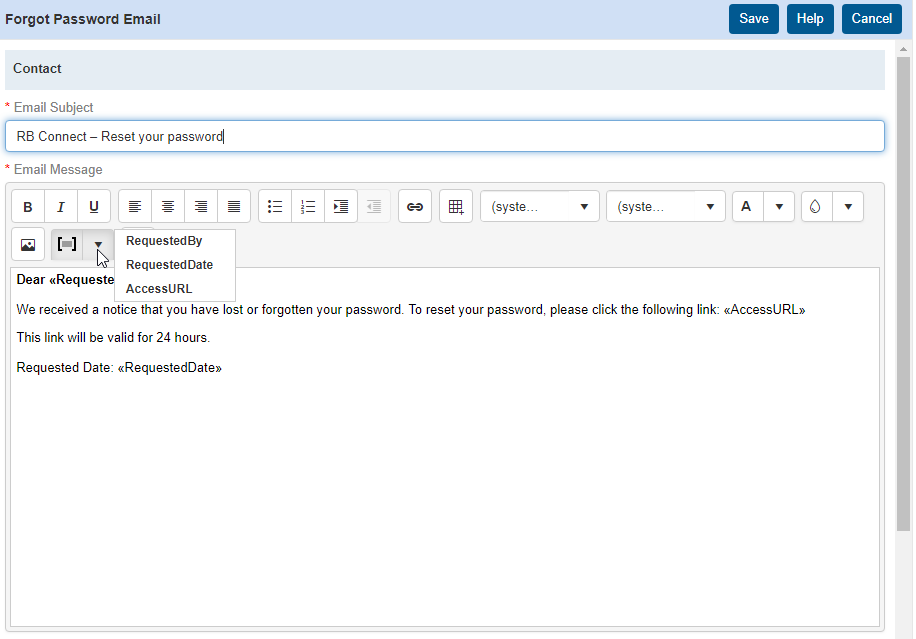
- Click Save at the top right of the Forgot Password Email panel to save your changes.

