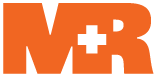Answers to Frequently Asked Questions about MR
Grouped by product, we’ve listed answers to typical questions we receive from MR users.
Case Manager
- How do I add 3rd-party billing information to an order in the Case Manager?
Save your billing department time and reduce errors by entering any 3rd-party billing information for a job into the Case Manager.
- In MR8, click Orders > Case Manager.
- Use the fields in the Search Criteria pane to find the case you want to add billing information to. Then, double-click the case listing in the results pane.
- In the Case window, click Parties.
- By default the ordering contact is listed. To add 3rd-party billing information to the ordering party, double-click the party listing.
- In the Party window, click Billing Info.
- Uncheck the Same as Sold To box.
- Click the binoculars button next to the Bill To Contact field.
- In the Lookup Contact window, click the pencil eraser button at the bottom of the Search Criteria pane. Then search for and select the 3rd-party contact. If you do not find the contact in your system, click New to add the new contact on the fly.
- After highlighting the contact and clicking Select, MR8 will automatically add the Bill To Firm for the selected Bill To Contact. You can now enter Claim No., Name of Insured, Date of Loss and any Direct Billing Notes in the appropriate fields.
- Click Save and Close.
- Does “Cloud” mean I can access MR8 on my tablet or smartphone?
No. You still need a desktop PC or laptop running Windows OS. The cloud in MR8 Cloud refers to cloud hosting of MR8.
- Is MR8 Cloud a hosting service or SaaS?
As the name implies, MR8 Cloud is the MR8 system in the cloud, specifically Microsoft Azure Cloud Services. But this doesn’t mean that we are simply hosting your MR8 on a set of remote servers.
Instead, MR8 Cloud is more like Software-as-a-Service (SaaS): It’s software that resides in the cloud which you access remotely. You can access your MR data and repository files from anywhere you have an internet connection.
The major advantage of MR8 Cloud over MR8 Subscribe is that you can reduce overhead costs because you outsource your server hardware and software maintenance and support to us. You do not have to deal with server crashes or updating your server.
If an Azure Cloud Services server crashes, you are automatically connected to your MR data on a duplicate server in the cloud so you can keep working with no lost data. MR8 Cloud uses Microsoft SQL Server’s AlwaysOn feature which duplicates your MR data on multiple servers in real time.
Similarly, with MR8 Cloud you no longer back up your repository files. MR8 Cloud uses Azure Local Redundant Storage to store multiple copies of each file on different servers. Each file is replicated three times.
Downloading your MR data or repository files for backup from MR8 Cloud is not technically possible. But even if it was, it wouldn’t be practical – it’s too time consuming, plus you would lose any new data entered in the MR system between backups if we didn’t use Microsoft’s better-than-backup solutions.
In addition to eliminating time-wasting backups, MR8 Cloud system updates and bug fixes are installed automatically so you can take advantage of them faster. And while you will still need an MR client application on your desktop that you will have to install and update yourself, you can handle those tasks quickly with our automated wizards.
- What hardware/3rd-party software do I need to use MR8 Cloud?
Each workstation that will be using MR8 Cloud needs a desktop PC or laptop running Windows Vista or higher, equipped with:
- 2GHz or faster processor (CPU)
- 2GB of RAM (more if you will be running other programs with MR8)
- 500MB of hard disk space
- VGA monitor with 1024 x 768 resolution or higher
- Internet access
- Adobe Reader/Acrobat 7 or higher
- .NET Framework 3.5 SP1 or higher
Because your MR8 Cloud software, database and repository will reside in the cloud, you do not need a server, database software, repository storage, or backup system.
- What’s involved in switching to MR8 Cloud?
The process for switching to MR8 Cloud is the same whether you have MR8 Subscribe or a purchased version of MR8:
- Complete the paperwork provided by OMTI Sales to authorize the change.
- Use our checklist to see that your system is ready for MR8 Cloud. OMTI Support can help you check all of the items off your list.
- Coordinate with OMTI Support to upload your database and repository to the cloud.
- After your database and repository files are uploaded, OMTI’s development team will finish set-up and activation within 24 hours.