Setting Connect preferences: Branding
Now let’s take a look at the Branding section. One of the nicest features in RB Connect is your ability to customize the look and feel of the site. You can include your company logo and color scheme, and customize how your users are greeted on your login page. In effect, the site takes on a life of its own, look less like an RB add-on product, and more like your own proprietary website.
Step-by-step instructions
- On the left-hand side of the Connect Preferences screen, click Branding.
-
To customize any branding settings, click Edit.
- In the General section, enter the label you want to appear in browsers for your RB Connect in App Title in Web Browser.
- In the Branding section, Login Page Image allows you to upload a PNG image of your company logo to display on both the contact side and resource side login pages of your RB Connect. Make sure to follow the guidelines in preparing your logo image file for optimal image display.
-
Click inside the dotted box to browse your computer for your logo image file, or drag and drop the file into the box.
-
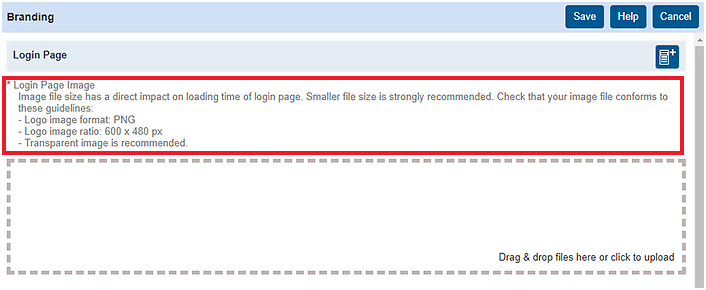
Text entered in the Login Page Description for Contact pane will appear on your RB Connect login page. Use the word processor options to customize your message.
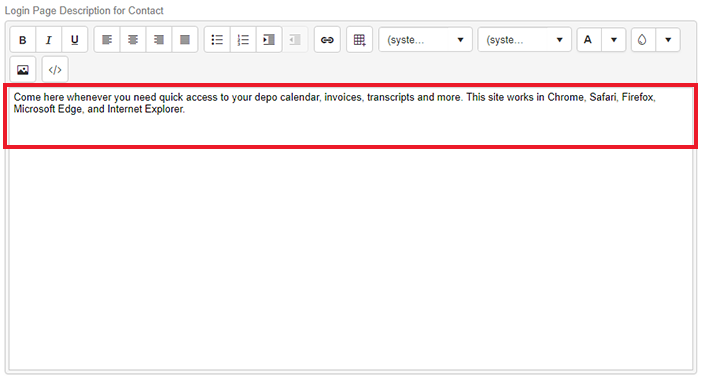
Text entered in the Login Page Description for Resource pane will appear on your RB Connect login page. Use the word processor options to customize your message.
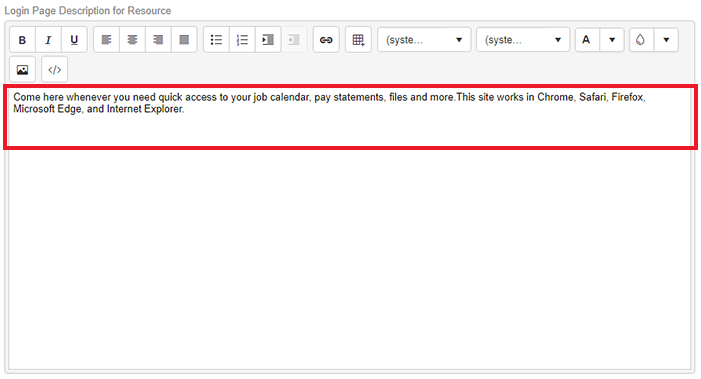
- The Login Page Title for Contact field allows you to customize the page header of your RB Connect client-side login page.
- The Login Page Title for Resource field allows you to customize the page header of your RB Connect resource-side login page.
Click
 in the Login Page Background Color field to select a color for the background of your login pages. See Picking colors in RB9 in the User Guide for more information.
in the Login Page Background Color field to select a color for the background of your login pages. See Picking colors in RB9 in the User Guide for more information.
-
In Function Pages, you can add an image file of your logo to display at the top of internal pages in your RB Connect.
You can also select colors for different parts of the internal pages to further customize the look of your RB Connect. Click
 in each section to bring up the palette of colors to choose from or define a custom color.
in each section to bring up the palette of colors to choose from or define a custom color. 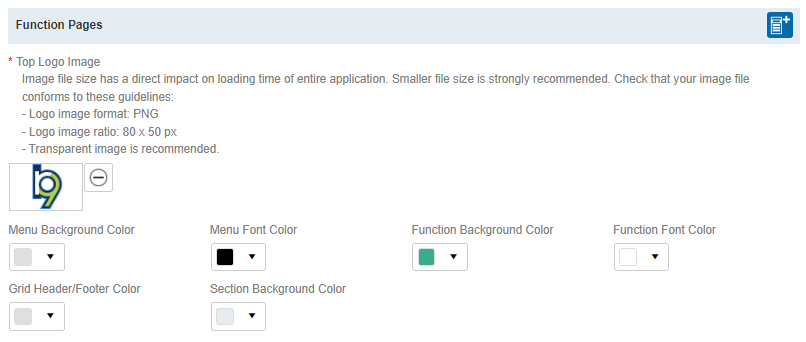
- In the last section, Mobile Web, add an image file that will appear in Bookmark of mobile browser and on Home screen when users create an RB Connect shortcut in mobile browsers.
- Click Save at the top right of the Branding panel to save your changes.
