Setting Connect preferences: Contact – Accessibility
This preference section allows you to dictate what menu options your clients can access when using RB Connect.
Step-by-step instructions
- On the left-hand side of the Connect Preferences screen, click Contact–Accessibility.
- On the right in the Contact–Accessibility panel all client-side RB Connect menu options are listed. Any that currently appear in your clients’ RB Connect are checked. Click Edit to update which options appear in your clients’ RB Connect menu.
- Check or uncheck the boxes next to menu options to grant clients access to:
- View their jobs calendar and request jobs.
- Order transcripts.
- Pay invoices (Account Activity).
- View transcript packages.
- Download items from the repository.
- Ask your staff questions and receive assistance (Support Tickets).
- Click Save at the top right of the Contact–Accessibility panel when finished.
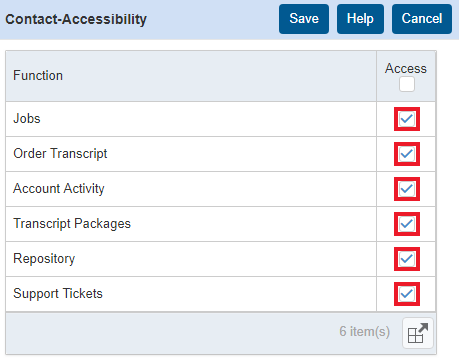
NOTE: Checking or unchecking a menu option for Contacts is a global setting that affects all. You cannot set these options per client.
