Setting Connect preferences: Contact–Repository
This section allows you to customize repository notification settings as well as the depth of access your clients have.
Step-by-step instructions
- On the left-hand side of the Connect Preferences screen, click Contact–Repository.
To update preferences displayed, click Edit.
- Use the word processor, including merge data fields (click
 to display and select available fields), to customize the notification email subject and body for files at case-, job-, witness-, and invoice-level repositories.
to display and select available fields), to customize the notification email subject and body for files at case-, job-, witness-, and invoice-level repositories.
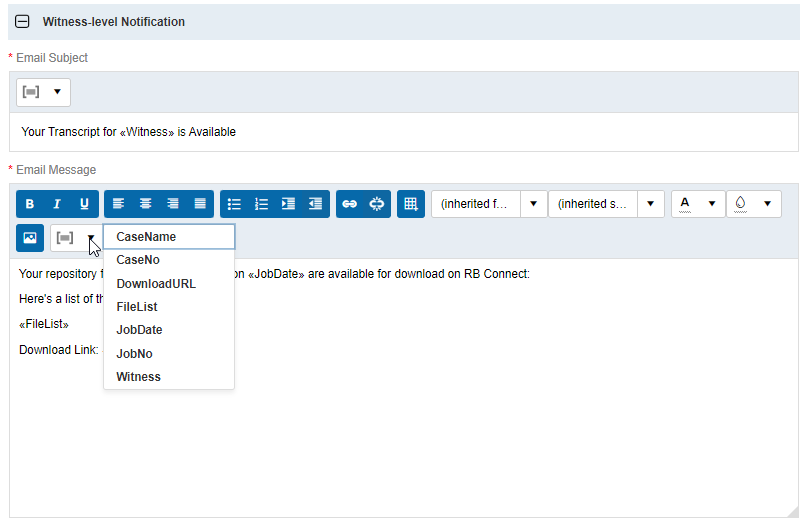
In the Users to notify section, designate who from your team gets notified whenever repository emails are sent to clients.
To add staff members to the list, click
 . Then in the Add Users panel, check the box(es) of staff to be notified of client requests and click Save.
. Then in the Add Users panel, check the box(es) of staff to be notified of client requests and click Save.To remove someone from the list, check the box next to their name and click
 , then click Yes in the popup.
, then click Yes in the popup.NOTE: Notifications will be sent in the form of a message to users’ Notifications & Messages inbox in RB9. If your staff wishes to receive carbon copy emails from the system in addition to the RB9 notifications inbox, make sure they have set Forward carbon copy to Yes in their User Preferences.
-
In the Others pane, set whether or not downloads are possible based on original or copy invoices being paid. If you check one or both options, a client will still see that a file is available for download. When they attempt to download the file, RB Connect will notify them that they must pay the invoice first.
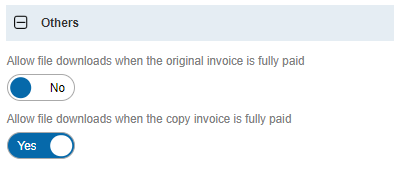
-
Click Save at the top right of the Contact–Repository panel to save your changes.
