Setting Connect preferences: Contact–Support Tickets
RB Connect users can submit questions and report site issues through a Support Ticket function. Customize the notification email and set which staff members receive support tickets.
Step-by-step instructions
- On the left-hand side of the Connect Preferences screen, click Contact–Support Tickets.
-
To update preferences displayed, click Edit.
- Use the word processor and merge data fields (click
 to display and select available fields) in the Ticket Notification section to customize the subject and body of the email notification that is sent, letting your clients know that the support request has been received.
to display and select available fields) in the Ticket Notification section to customize the subject and body of the email notification that is sent, letting your clients know that the support request has been received.
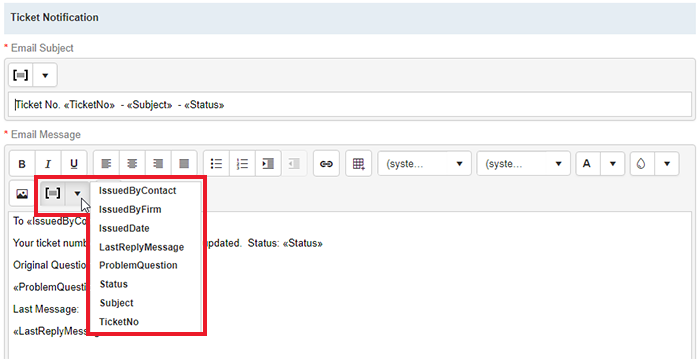
-
In the Users to notify section, designate who from your team gets notified whenever a support ticket has been created.
To add staff members to the list, click
 . Then in the Add Users panel, check the box(es) of staff to be notified of client requests and click Save.
. Then in the Add Users panel, check the box(es) of staff to be notified of client requests and click Save.To remove someone from the list, check the box next to their name and click
 , then click Yes in the popup.
, then click Yes in the popup.NOTE: Notifications will be sent in the form of a message to users’ Notifications & Messages inbox in RB9. If your staff wishes to receive carbon copy emails from the system in addition to the RB9 notifications inbox, make sure they have Forward carbon copy set to Yes in their User Preferences.
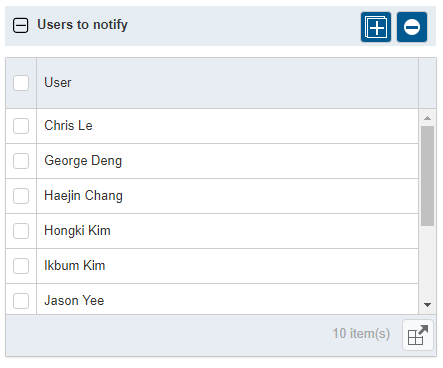
Click Save at the top right of the Contact–Support Tickets panel to save your changes.
