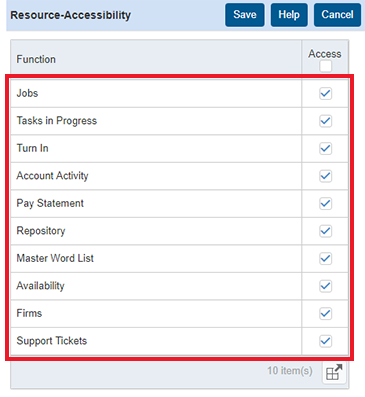Setting Connect preferences: Resource–Accessibility
This preference section allows you to dictate what menu options your resources can access when using RB Connect.
Step-by-step instructions
- On the left-hand side of the Connect Preferences screen, click Resource–Accessibility.
- On the right in the Resource–Accessibility panel, all resource-side RB Connect menu options are listed. Any that currently appear in your resources’ RB Connect are checked. Click Edit to update which options appear in your resources’ RB Connect menu.
- Check or uncheck the boxes next to menu options to grant resources access to:
- View their jobs calendar.
- View their To-Do list (Tasks in Progress).
- Turn in jobs online.
- View outstanding invoices and upcoming pay amounts (Account Activity).
- View and download pay statements.
- Download items from the repository.
- Create and export Master Word Lists for cases.
- View work schedule and request time off (Availability)
- Ask your staff questions and receive assistance (Support Tickets).
- Click Save when finished.
NOTE: Checking or unchecking a menu option for Resources is a global setting that affects all. You cannot set these options per resources.