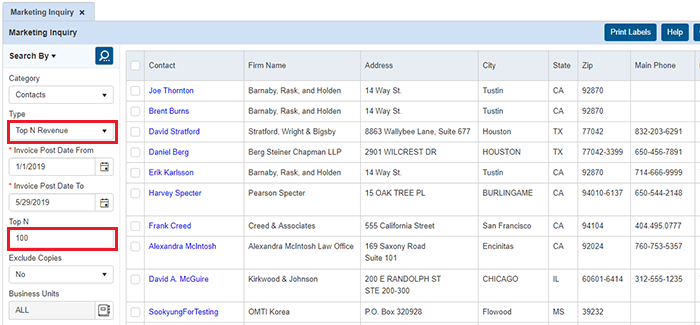Running marketing inquiries on contacts
The second category in Marketing Inquiry is Contacts. The types of queries you can run for this category are similar in type to the Firms queries, but the results will be down to the Contacts level instead of at the Firm level.
Step-by-step instructions
On the left-hand side of the Marketing Inquiry screen, select Contacts in the Category drop-down.
Depending on the Type selected, you will have different search criteria. After defining your search criteria, click
 (Search) to see results on the right-hand side of the screen.
(Search) to see results on the right-hand side of the screen.New – The first query you can run is for new contacts entered in RB9. This query allows you to set an Entered From to Entered To date range search, which will produce a list of contacts that were entered within that date range. This will allow you to keep up with your new clients, and review any important details about the contacts.
This can also be beneficial as a form of quality control if you have the RB Connect plug-in and allow your resources to enter new firms and contacts during the Turn-in process. You’ll easily be able to recognize existing contact names and check to make sure they’re not a duplicate entry.
No Calendar – This query allows you to set a Scheduled Date From/To date range, and pull up any contacts that did not schedule within that time period, but had scheduled jobs with you within the exact same time period last year. So you’re seeing who fell off the calendar compared to last year. Great information to know, and gives you a list of contacts you can now market to, to see if there are any services you can provide for them.
-
Top N Calendar by Ordering – This query lets you search by Scheduled Date From/To to show you your top number (N) clients that are the Ordering Contact in jobs with you. The results will be sorted by top Ordering Contact at the top and give you the total number of jobs scheduled within the date range searched. (N) is a number you define. The number you input represents the number of top clients that will be listed. So, if you’re looking for your Top 10, simply input 10 in the Top N field.
Top N Calendar by Scheduled – This query lets you search by Scheduled Date From/To to show you your top number (N) clients that are the Scheduling Contact in jobs with you. The results will be sorted by top Scheduling Contact at the top and give you the total number of jobs scheduled within the date range searched. (N) is a number you define. The number you input represents the number of top clients that will be listed. So, if you’re looking for your Top 10, simply input 10 in the Top N field.
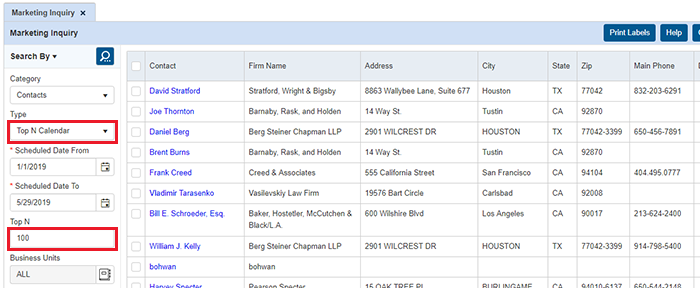
No Revenue – Search by Invoice Post Date From/To to see which clients generated no revenue with you within the date range searched. The results are based on a comparison from the exact same time period last year. So if a contact appears in the results, it means they had at least one invoice posted between the dates searched for the previous year.
Top N Revenue – This will show you your top revenue-generating contacts for the Invoice Post Date From/To date range that you search. Top N represents the top number of clients, so if you’re looking for the Top 10, input 10 in that field. The top revenue-generating contact will be listed at the top, and the far-right column will display the amount of revenue posted in the date range searched.
By default, this query includes copy sales invoices from the top revenue contacts. This is great to give you an overall view of the real top revenue-generating contacts with you because it’s not only including their invoices, but any other invoices posted for the jobs they schedule with you.
If you only want it based on their invoices, set Exclude Copies to Yes.