Creating pay rate groups
Similar to Billing Rate Groups, it is important to set up Pay Rate Groups prior to creating any pay rates, otherwise you will encounter organization issues. Pay Rate Groups will allow you to create the umbrella structure to categorize your pay rates under.
Step-by-step instructions
To add a new Pay Rate Group, click Setup > Lists.
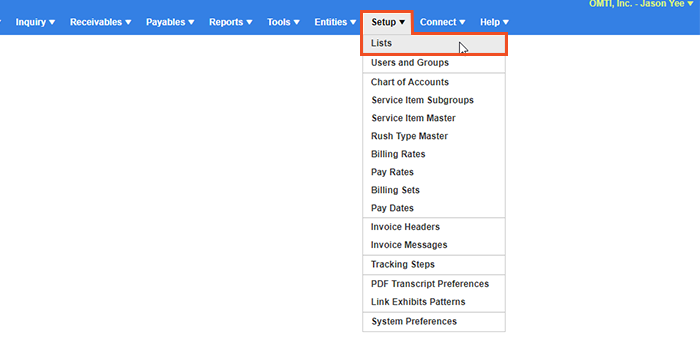
Expand Accounting on the left-hand side and highlight Pay Rate Group. Now to the right you will see a list of all previously created Pay Rate Groups. To create a new entry, click New at the top right, and enter the name of the new Pay Rate Group.
Examples of pay rate groups could be staff pay rates and overflow pay rates. Each Pay Rate Group could have a number of individual pay rates tied to it.
Slide Set as Default to Yes if you wish to set this Pay Rate Group as the default when creating new resources.
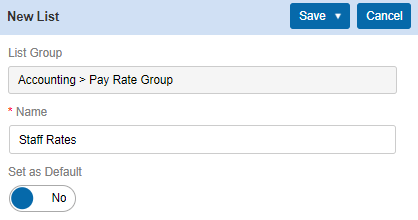
Next, click Save > Save & New if you have other groups to add, or Save > Save & Close if you are finished.
