Setting Connect preferences: Login
The Login section in Connect Preferences is where you set security controls for when your users log in to RB Connect, such as failed login attempts, user name options, password resets, etc.
NOTE: Changes here affect both your client-side and resource-side of your RB Connect.
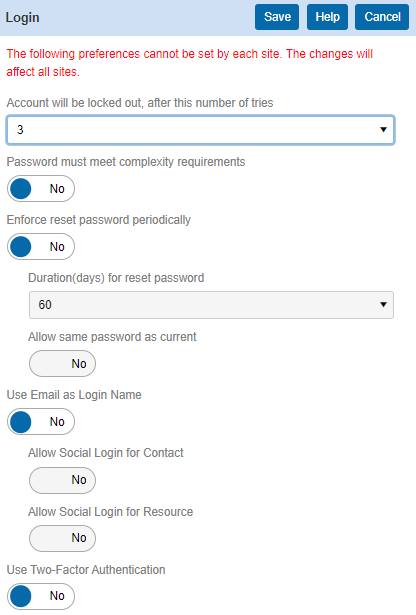
Step-by-step instructions
- On the left-hand side of the Connect Preferences screen, click Login.
- To change any login security settings, click Edit.
- In the Login panel, the first setting, Account will be locked out, after this number of tries, will instruct RB Connect to lock a user’s account after too many failed login attempts. You can set the number of attempts anywhere between 3 and 7 times.
- Set Password must meet complexity requirements to Yes to ensure all RB Connect users choose passwords that adhere to the password character requirements.
- Set Enforce reset password periodically to Yes to impose a password reset requirement after a predetermined number of days. Then set the duration to 30, 60, 90, or 180 days.
- You can allow previous passwords to be reused by checking the Allow same password as current box. Otherwise, users will have to create new passwords each time they are required to reset their password.
- Set Use Email as Login Name to Yes to allow your RB Connect users to log in using their email addresses. You can further customize this option by electing to allow your contacts and/or resources to log in using their professional social media credentials in Facebook, LinkedIn, and Google.
- Click Save at the top right of the Login panel to save your changes.
