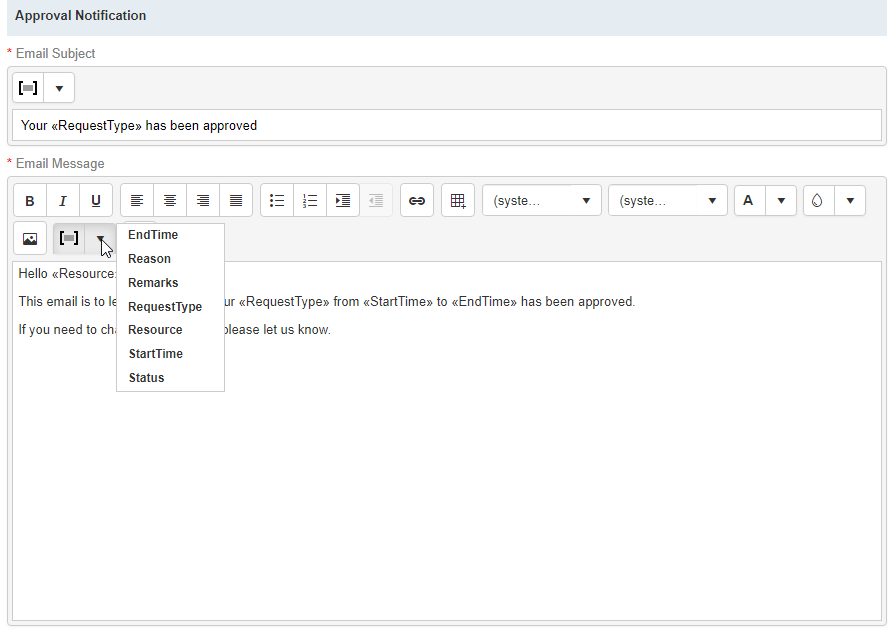Setting Connect preferences: Resource–Availability
Availability allows the resources to request time off, without having to email or call the office.
Step-by-step instructions
- On the left-hand side of the Connect Preferences screen, click Resource–Availability.
To update preferences displayed, click Edit.
In the General section, select the desired amount of days you need advance notice for resource time-off requests in the drop-down.
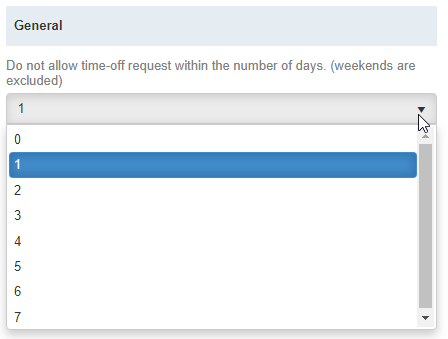
In the Users to notify section, designate who from your team gets notified when resources request time off.
To add staff members to the list, click
 . Then in the Add Users panel, check the box(es) of staff to be notified and click Save.
. Then in the Add Users panel, check the box(es) of staff to be notified and click Save.To remove someone from the list, check the box next to their name and click
 , then click Yes in the popup.
, then click Yes in the popup.NOTE: Notifications will be sent in the form of a message to users’ Notifications & Messages inbox in RB9. If your staff wishes to receive carbon copy emails from the system in addition to the RB9 notifications inbox, make sure they have Forward carbon copy set to Yes in their User Preferences.
-
Use the word processor and merge data fields (click
 to display and select available fields) in the Approval/Denial Notification sections to customize the subject and body of the email notification that is sent, letting your resources know that their time off request has been approved or denied.
to display and select available fields) in the Approval/Denial Notification sections to customize the subject and body of the email notification that is sent, letting your resources know that their time off request has been approved or denied. Click Save at the top right of the Resource–Repository panel to save your changes.