Setting up service item subgroups
The first step in setting up rates in RB9 is to create the subgroups (categories) for your miscellaneous charges. Any billable service that you will add to orders when creating invoices will need to be created as a Service Item. Service Item Subgroups allow you to locate individual service items quickly based on their subgroup, instead of searching through a long list of uncategorized service items.
Step-by-step instructions
To create your subgroups, click Setup > Service Item Subgroups.
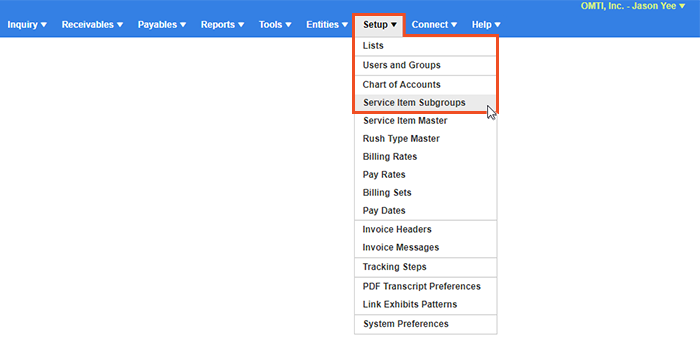
Click
 (Search) first, to display all subgroups already created in RB9. Service Groups 1–8 are fixed items and cannot be modified or added to. Any subgroup you create, will be added to 9. Misc. Charges.
(Search) first, to display all subgroups already created in RB9. Service Groups 1–8 are fixed items and cannot be modified or added to. Any subgroup you create, will be added to 9. Misc. Charges.An example of a Service Item Subgroup could be Exhibits. You can have multiple items for exhibit billing: Color Copies, B&W Exhibits, Bates Stamping, etc. All of those Service Items when created, should be tied to the same subgroup, called Exhibits.
To create a new subgroup, click New at the top right. In the New Service Item Subgroup Name section, type your Subgroup name and click Save > Save & New if you have more to create, or Save > Save & Close when finished.
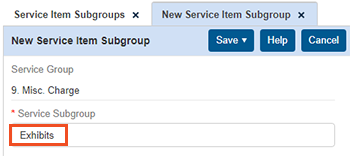
Some common subgroups that are created by agencies are Production, Exhibits, Delivery, Video, and Video Conference.
