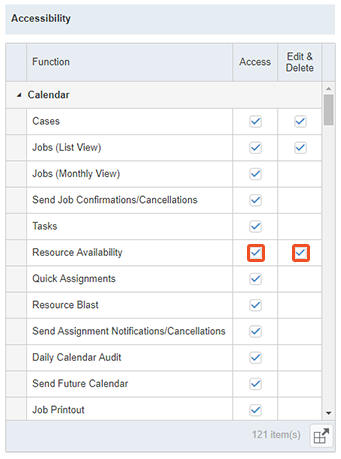Creating Security Groups & setting permissions
The ability to control your users’ access to functions is important in order to ensure that your data stays clean, and your staff is only accessing RB functions that they should indeed have access to.
If you have different departments, such as calendar, production, billing, etc., each department’s staff should have their own distinct access in RB9/RB Lite, depending on their job duties. In RB, you can create Security Groups, then set the permissions for each group to limit group members’ access to specific functions.
Step-by-step instructions
Click Setup > Users and Groups.
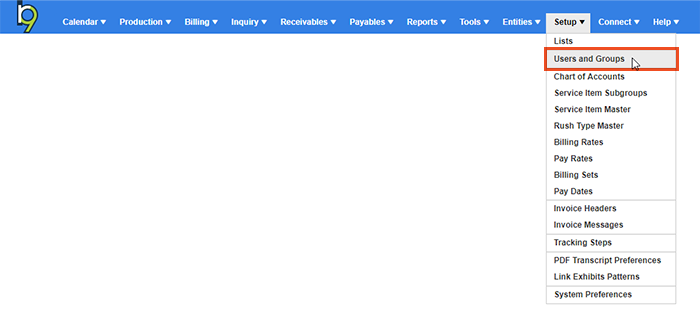
On the left-hand side, click Security Groups. Then on the right, you will see the default Security Groups added to the system. Let’s say we want to create a Calendar Security Group for our calendar users. Click New at the top right.
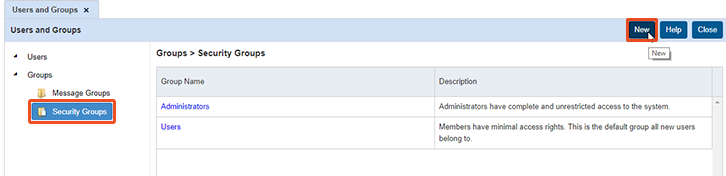
Give the new Security Group a name and description. Click Save to create the new group.

After saving, a Members section appears at the bottom left of the Security Group setup. Click the + to add members to this newly created group.
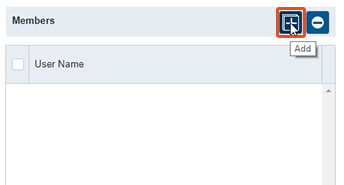
- To the right, the Add Members section appears. It displays all user accounts set up in RB. Check the user accounts that should belong to this newly created security group and click Save.
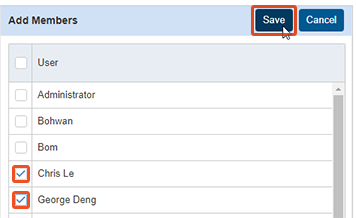
The Accessibility section at the bottom right of the Security Group setup displays all functions in RB9/RB Lite. There are 2 columns with checkbox options. In the first column, Access, if the function is checked, then anyone belonging to this security group can access that function. If it’s unchecked, they cannot. So check all functions the security group should have access to.
The second column, Edit & Delete, lists further permissions in some functions that you can set. You can uncheck Edit & Delete options for some functions, and if you do that, the users belonging to the security group will be able to access the function and pull up data. But they will not be able to save any changes or delete, thus giving them read-only access to the function. This security add-on helps keep your data clean, but still gives users access to the information in the function. Click Save once you’ve made all your selections.