Offer clients & resources convenient services
With RB Connect online offices and RB Connect Mobile offices on their smart phones, your clients, reporters, and other independent contractors can easily access their transcripts, invoices, and other information. They can also communicate with your office and send files and other information through these virtual offices.
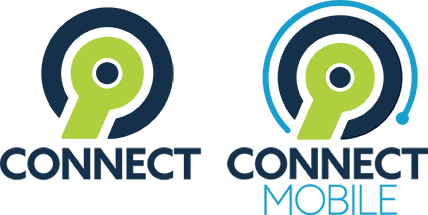
Top features for:
Lawyers/secretaries/paralegals
- Their transcripts, including interactive Transcript Packages
- Case file repository
- Detailed job info, including map directions
- Invoices & statements with payment history and current outstanding amounts
- Pay online (RB Connect only)
Reporters/videographers/interpreters
- One-touch job acknowledgements
- Detailed job info, including map directions
- Shared case files, including master word lists
- Turn in jobs (RB Connect only)
- Pay statements & outstanding amounts owed to them
Lawyers, secretaries, & paralegals can:
- Check their schedule. And see at a glance the status of any job, including those that are canceled.
- Request jobs, either by copying and updating jobs or from scratch. Specify services to include.
- Upload notices. (RB Connect only)
- Reschedule or cancel jobs.
- Use search criteria, such as witness or who placed an order, to limit which jobs are displayed and/or find a specific job.
- View any job’s details, including map directions.
- Back order transcripts.
- View, search, highlight and comment on transcripts designed to work in borwsers and on smartphones and tablets.
- Export transcripts as AMICUS, condensed or full-size PDF (including PDF/A), word index or word list, highlights, and notes.
- Search their transcripts and case files by case name or number and other search criteria.
- View and download job and case files, including streaming video.
- View and download other files you maintain for them, such as price lists and contracts.
- Look up outstanding and paid invoices. View any invoice’s details.
- Use search criteria, such as case name, invoice date, and open or paid invoices, to limit which listings are displayed and/or find a specific invoice.
- Pay invoices. (RB Connect only) If you email invoices, they can click a link in the email to pay online.
- Download transcripts, exhibits, and related files — and work with interactive transcripts — after paying online.
- Track their reward points, if you offer this benefit. Plus see their current points balance, pending amounts and history, and make requests to redeem or transfer points.
- Ask questions and track the resolution of their issues with the support ticket system.
Reporters, videographers, interpreters, & other resources can:
- Check their schedule. If they are a sales rep or have their own clients, they can also see which jobs their clients have scheduled.
- See the status of any job, such as cancelled or turned in.
- Acknowledge new jobs with one touch.
- Use search criteria, such as firm or scheduled date, to limit which jobs are displayed and/or find a specific job.
- View any listing’s details, including map directions or special notes about the job’s firm or contact.
- Check in at job locations.
- Turn in jobs and upload files. (RB Connect only) When uploading exhibits, resources can select stamps to use for automatically numbering PDF exhibits.
- See their To-Do list.
- See which jobs have been invoiced and what they are owed.
- Look up invoices for a particular case, job date or witness.
- Find out what their next paycheck will include.
- View any invoice’s details.
- View current and past pay statements.
- Choose to see pay statements with invoice details or not.
- View and download job files, including shared case files such as word lists, dictionaries, and exhibits.
- Compile master word lists. (RB Connect only)
- Search their job files by case name, job date range, job number and other search criteria.
- View other files you maintain for them, such as contracts.
- Check their work schedule and request time off.
- Look up information about clients, including phone numbers and map directions.
Major features for everybody
Information is right at hand. Users can access your RB Connect through Chrome, Safari, Firefox, and Edge, and your RB Connect Mobile through the browser on their smart phones.
Information is secure. Users sign in with their RB Connect user ID and password. You can also add 2FA security and require periodic password updates. (RB Connect security details)

Upon sign-in, users can see current information at a glance, like upcoming jobs, and access top functions directly from their dashboard. (RB Connect only) Users can rearrange their dashboard and save their personalized layout.
Users can also:
- Look up upcoming or previous jobs, and view any job’s details, including map directions.
- Get help and support within the site. If users have questions, they can look up information in the online user guide or contact you via support tickets and track the resolution of their issues.
- Update their contact information.
- Change their user name and/or password.
- Set personal preferences.
Users have options
Your RB Connect users can have options for how they sign in. Also they can update their listings and customize how their RB Connect looks on their computer.
Let users sign in using social media
You can give users the option to sign into RB Connect through their Facebook, Google, or LinkedIn accounts. This means one less password they have to remember, as long as the email address they use for their social media account is the same address you have for them in your RB9 records.
User information updates are easy
Users can update their personal contact information and password online. However, clients can’t change their company information in your database themselves, so you maintain control; nor can users change their user ID, removing the risk of them forgetting their ID.
Users can customize their experience
Clients and resources can set some preferences for how their RB Connect looks, such as which calendar style is their default and a dark or light mode screen appearance. Clients can also set some preferences for new job settings, such as a default city.
Users can also arrange the panes on their dashboard (the welcome screen on their desktop) to have the most important information appear in the most visible screen real estate.
