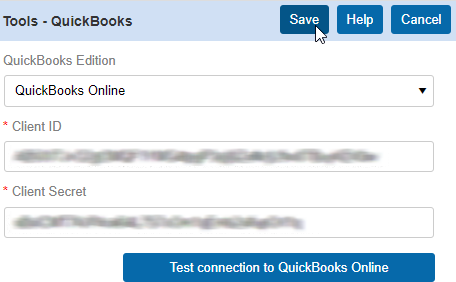Setting system preferences > Tools
Set preferences for using QuickBooks with RB9. If you use a desktop version of QuickBooks, you can set up RB9 to export data directly into your QuickBooks system.
Step-by-step instructions
In Setup > System Preferences, click Tools.
RB9 only: Click Email Log, then Edit to set preferences for logging emails for different types of communications emailed from RB.
Email logging will record the email contents and files attached, adding to your overall repository usage size. Therefore all unnecessary email types should not be set to be recorded.
For Purge email log after x days, click the drop-down arrow (
 ) to select when RB9 will purge the email log after so many days.
) to select when RB9 will purge the email log after so many days.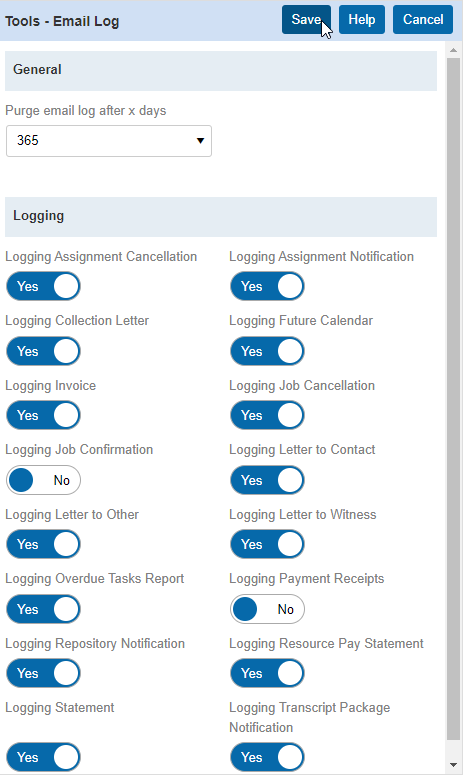
RB9 only: Click QuickBooks, then Edit.
For QuickBooks Desktop:
Enter your User account name and Password for QuickBooks, as well as the IP or URL where QuickBooks is installed.
You will need to open a port on your firewall and forward the traffic to your QuickBooks computer. The default port is 8166, but you can set any port that is available if you like.
Once you have your setting input, you can click Check port is open to see if the port scans open or closed. Click Save.
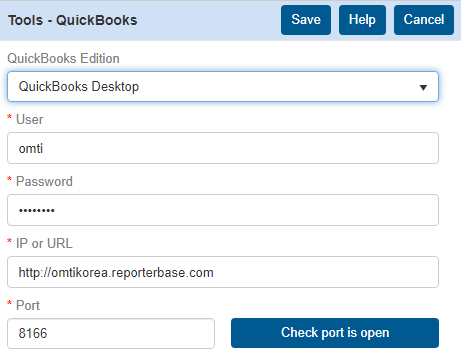
For QuickBooks Online:
Follow the instructions from our User Guide for Generating QuickBooks online credentials. Once you have completed the setup, input your Client ID and Client Secret in the fields. You can click Test connection to QuickBooks Online to see if RB9 can connect with your QuickBooks online account.