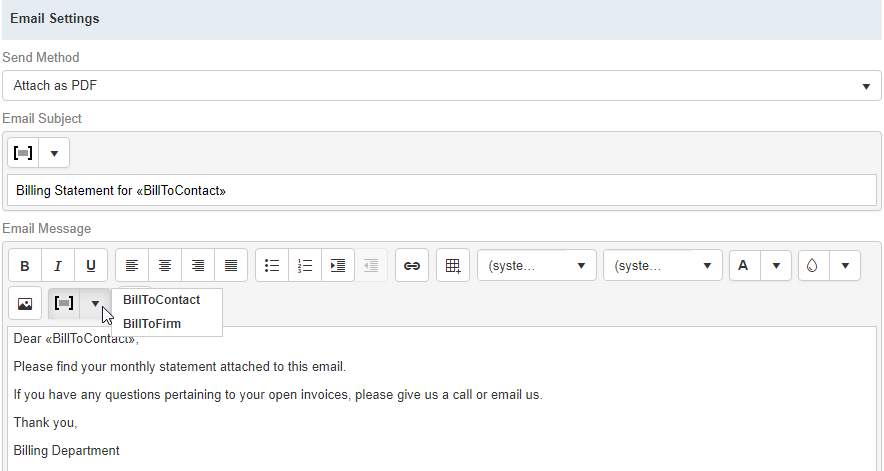Setting system preferences > Receivables
Set preferences in Receivables for statements. Statements are monthly rebills you send to your clients that lists their outstanding invoices that are at least 30 days old.
Step-by-step instructions
In Setup > System Preferences, click Receivables.
Click Payment Receipts, then Edit.
Set your default Email Subject for emails sent to clients requesting a payment receipt. Click the drop-down arrow (
 ) to add merge fields.
) to add merge fields.
Click Statement, then Edit.
Under Print Options, you have 4 options for Statement Format:
- Classic
- Classic-No Remittance
- Classic – Credit Card (AMEX/MC/VISA)
- Classic – Credit Card (MC/VISA)
Underneath Statement Format, set the Print Bill To's phone number & fax number box to Yes to have RB automatically include both the client’s phone number & fax number on printed statements.
To the right of Statement Format is the Colors of Age section. Set particular colors in correspondence with the invoices age. The text on the statement for a particular invoice in an age range will print in the selected color.
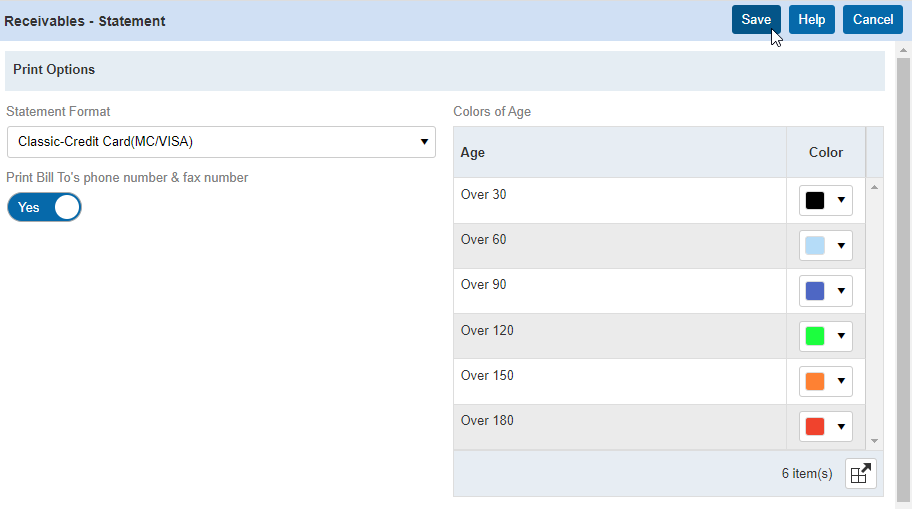
If you plan on emailing statements to your clients, Email Settings is where you set up the default email. Set the Email Subject and Email Message, and click their drop-down arrows (
 ) to insert merge fields. Send Method is not editable. The actual statement will attach to the email as a PDF. Click Save.
) to insert merge fields. Send Method is not editable. The actual statement will attach to the email as a PDF. Click Save.