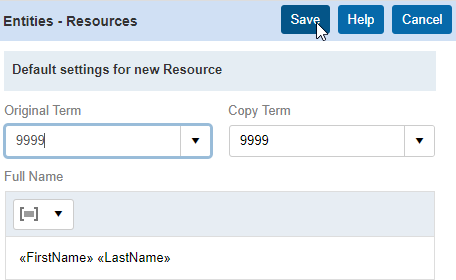Setting system preferences > Entities
Entities in RB include your clients, resources, job locations, and business units (BU). There are some default settings for when you enter new Firms and Resources which you can designate here.
Step-by-step instructions
In Setup > System Preferences, click Entities.
Click Contacts, then Edit and set how Autofill will automatically set the Full Name field in the Contact setup when you input the first name, last name, middle name, and salutation.
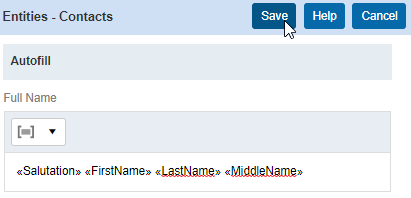
Click Firms, then Edit to enter your preferences. If you add a Late Charge or Finance Charge to your invoices, you can set default percentages.
Late Charge is a one-time fee that is added to the balance after a certain number of days (number of days specified in BU setup). A common Late Charge percentage is 10%.
Finance Charge is a fee that is added to invoices when you generate them using the Finance Charges function. Every 30 days you can generate Finance Charges on invoices. A common Finance Charge percentage is 1.5%.
If you need to bill for state sales tax, you can input your Sales Tax Rate.
Invoice past due in days refers to how many days old does an invoice have to be for you count it as being past due. A common entry here is 30 days.
Set Always print details on invoices to Yes to have services listed on the firm’s invoices as the default for new firm entries. You can turn it off on individual firms in the Additional pane of the firm’s listing.
Click Save.
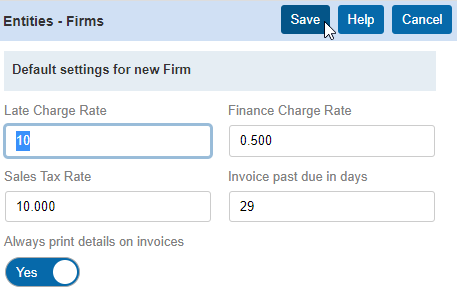
Click Resources, then Edit to set default payment terms for new resources created in RB. Original Term refers to how you pay your resources for Original invoices. Copy Term refers to how you pay your resources for Copy invoices.
RB will wait the number of days set here to release outstanding payables to resources. Some examples:
- A term of 0 (zero) means you pay on bill-out: There is no waiting to pay resources. As long the invoice is within the cutoff date, it will be included in the payroll to pay to the resource.
- A term of 9999 means the resources won’t get paid for an invoice until the invoice balance reaches $0.
- If you have specific wait periods, for example resources wait 2 weeks (14 days) to get paid, you set the term to 14. RB will wait until invoices reach 14 days old (the set term) to be released to the resource.
You can change defaults for individual resources in their Resource listing.
Full Name is for how RB will autofill the Full Name field when you input the resource first name, last name, middle name and salutation. Click Save.